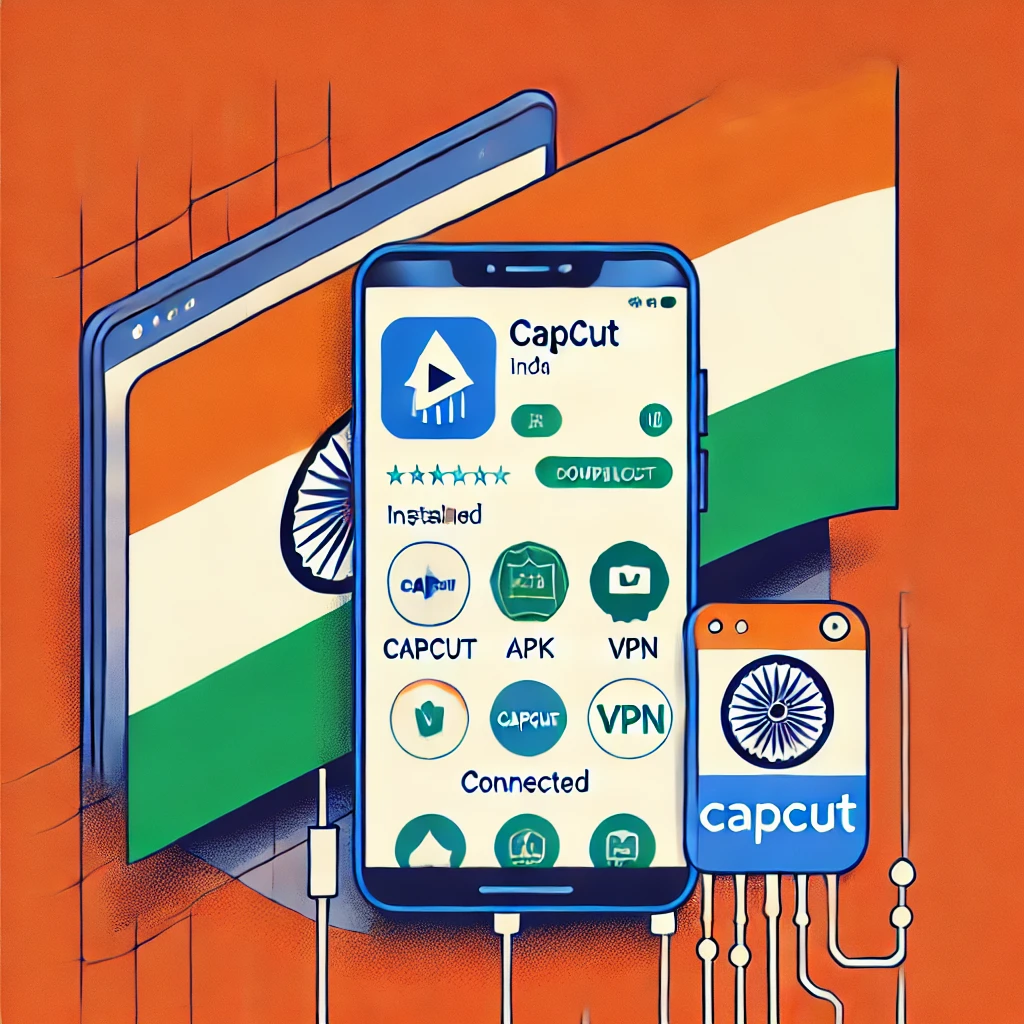How to Download Capcut in India
How to Download CapCut in India (2025) | Step-by-Step Guide
CapCut is one of the best free video editing apps for mobile users, offering powerful features like transitions, effects, text animations, and AI-based tools. However, due to government restrictions, CapCut is not available on the Google Play Store or App Store in India. But don’t worry! In this article, we will guide you on how to download CapCut in India safely and legally.
If you are a video editor, content creator, or social media influencer, this guide will help you access CapCut and edit your videos without any issues.
Why is CapCut Banned in India?
CapCut was banned in India along with several other Chinese apps due to security and privacy concerns. The Indian government removed the app from official platforms to protect user data.
However, many Indian video editors still prefer CapCut because of its user-friendly interface and advanced editing tools. Fortunately, you can still download and use CapCut in India through alternative methods.
How to Download CapCut in India (100% Working Methods)
Since CapCut is not available on Indian app stores, you need to use external sources to download it. Here are the safest and most effective ways to install CapCut on Android and iOS devices.
Method 1: Download CapCut Using APK File (For Android Users)
If you are an Android user, you can install CapCut by downloading its APK file. Follow these steps:
Step 1: Enable Unknown Sources
- Open Settings on your Android device.
- Go to Security or Privacy settings.
- Enable the option “Install apps from unknown sources.”
Step 2: Download the CapCut APK
- Visit a trusted APK website like:
- Search for “CapCut” and download the latest version.
- Once downloaded, open the file and install it.
Step 3: Open and Start Editing
After installation, launch the CapCut app and start editing your videos.
⚠ Note: Be cautious while downloading APK files. Use only trusted sources to avoid viruses or malware.
Method 2: Download CapCut Using VPN (For iOS & Android Users)
If you want to install CapCut directly from the App Store or Play Store, you can use a VPN to change your location.
Step 1: Download a VPN App
- Install a free VPN like:
- Turbo VPN
- NordVPN
- ExpressVPN
- Open the VPN app and connect to a USA or Singapore server.
Step 2: Change Your App Store Region (For iPhone Users)
- Open Settings > Apple ID > Media & Purchases > View Account
- Click on Country/Region and change it to United States or Singapore
- Open the App Store, search for CapCut, and install it.
Step 3: Change Google Play Store Region (For Android Users)
- Open Google Play Store > Profile > Settings
- Go to General > Account & Device Preferences
- Change your region to USA or Singapore
- Restart the Play Store and install CapCut.
Method 3: Use CapCut Web Version (No Download Needed)
If you don’t want to download CapCut, you can use its web version.
- Open CapCut Web in a browser.
- Click on Start Editing and upload your videos.
- Edit using online tools without installing the app.
This method is best for those who want quick editing without worrying about installation issues.
Is It Safe to Download CapCut in India?
Downloading CapCut via APK or VPN is generally safe if you use trusted sources. However, since the app is banned, there is always a risk of security issues. To stay safe:
✔ Use a VPN to protect your data.
✔ Download from trusted websites.
✔ Avoid providing personal or financial details in the app.
Best CapCut Alternatives in India
If you prefer legal alternatives, here are some apps like CapCut:
- VN Video Editor – Free with advanced features.
- KineMaster – Great for professional editing.
- InShot – User-friendly and lightweight.
- Adobe Premiere Rush – Best for high-quality editing.
These apps offer similar features to CapCut and are available on Indian app stores.
Conclusion
Even though CapCut is banned in India, you can still download and use it safely using APK files, VPN, or the web version. Follow the steps mentioned above, and you’ll be able to edit your videos easily.
We hope this guide helped you. If you have any questions, let us know in the comments!